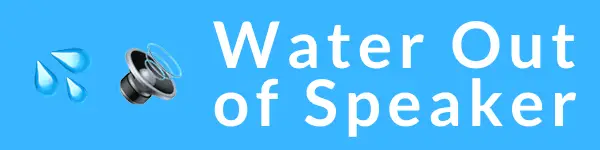Struggling with your iPhone’s ear speaker sounding faint or muffled? You’re not alone—it’s a common frustration for many users seeking crystal-clear audio. Fortunately, this blog post will guide you through ten effective methods to restore the pristine sound of your calls and media on your Apple device.
Get ready to enjoy clarity from every conversation!
Understanding the Issue of a Muffled iPhone Ear Speaker

Dirt, dust, or other debris clogging the ear speaker grill of your iPhone can lead to muffled sound quality during phone calls. This might happen over time as you use your device in different environments.
The tiny particles that build up might not be visible without a close inspection, yet they can significantly impact the clarity of audio coming from the earpiece.
Software glitches or outdated system versions could also contribute to muffling issues. Your iPhone’s operating system is designed to work seamlessly with its hardware, including the ear speaker.
If there’s a mismatch due to pending updates, this could cause unexpected behavior like sound distortion. Regularly updating iOS ensures smoother operation and may resolve sound problems if they are related to software hiccups.
Effective Methods to Fix a Low or Muffled iPhone Ear Speaker
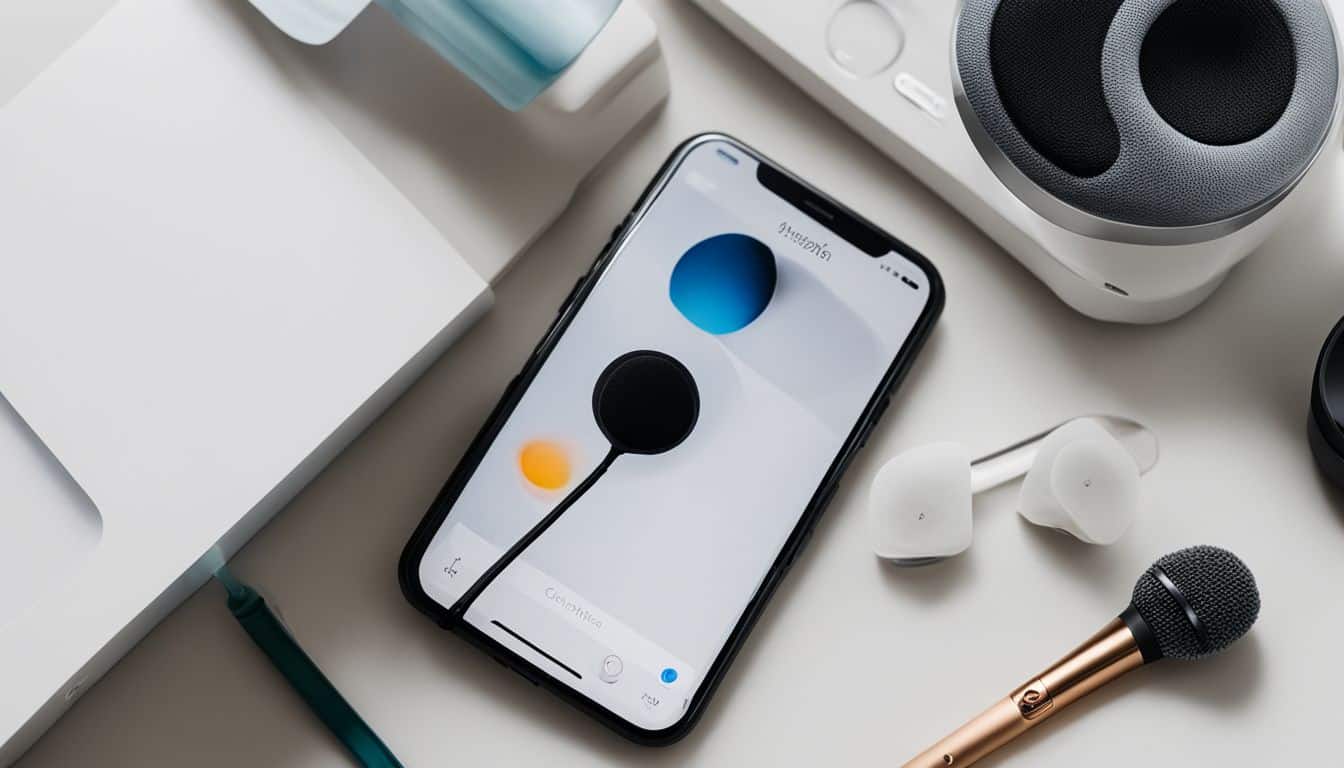
Increase the ear speaker volume, select the ear speaker as the audio destination, check for audio issues with the speakerphone, disable phone noise cancellation, restart your iPhone, clean the ear speaker grill, get your iPhone out of headphone mode, remove all screen protectors and cases, update your iPhone software or factory-reset settings to defaults.
Increase the Ear Speaker Volume
Turning up the volume on your iPhone might seem like an obvious fix, but it’s easy to overlook if you’re stressed about not hearing clearly during calls. Make sure you adjust the volume while you’re on a call; this sets the ear speaker to your desired level.
Just press the side buttons on your phone and watch for the volume indicator to appear onscreen, showing that you’re increasing call sound.
Fiddling with settings can also lead to better audio clarity. Dive into your iPhone’s Accessibility features and tweak the audio balance slider—especially if one ear feels like it’s getting more sound than the other.
This adjustment could be just what’s needed for those using an iPhone XS Max who experience low volume in their ear speaker.
Cleaning out any debris from around your speaker grills is another quick solution that goes a long way in improving sound quality without having to visit an Apple store or Genius Bar.
Use a soft brush or gently blow compressed air around the grill area; sometimes, lint or dust is responsible for muffled sounds coming through during your FaceTime chats or regular calls.
Select Ear Speaker as Audio Destination
After adjusting the volume, it’s crucial to ensure your iPhone sends audio to the right place. Sometimes, the problem isn’t the sound itself but where it’s going. To fix a low or muffled ear speaker, selecting the correct audio destination is imperative.
Dive into your phone’s control center and tap on the audio output option to verify that ‘Ear Speaker’ is chosen. This step redirects sound away from any connected headphones or Bluetooth devices straight to your iPhone’s own speaker.
Misdirection of audio can often be overlooked, leading you to believe there’s an issue with the ear speaker when in fact it’s simply not being used. If your calls still lack clarity after checking this setting, consider other potential fixes like cleaning out debris from the grill or disabling certain functions that might be affecting sound quality.
Ensure you’re hearing every word during calls by keeping your iPhone sending signals right where they should be – through its dedicated speakers crafted for clear conversations.
Check the Audio for the Speakerphone
If you are experiencing low or muffled sound from your iPhone ear speaker, checking the audio for the speakerphone can help identify and resolve any issues. Access the speakerphone during a call to test whether the sound quality is better than when using the ear speaker.
This step can help determine if the problem lies with the actual ear speaker or with other aspects of call audio transmission.
Ensuring that there are no issues with the speakerphone will provide valuable insight into diagnosing and fixing a low or muffled iPhone ear speaker. Additionally, it can be an early indicator of potential causes such as software glitches or hardware malfunctions.
Taking this simple step allows for a more targeted approach in addressing and resolving the issue at hand, potentially saving time and effort in finding an effective solution.
Disable Phone Noise Cancellation
To improve the sound quality of iPhone calls, disabling phone noise cancellation can be an effective solution. By turning off this feature in the accessibility settings, you can experience an improvement in call sound quality and address low volume issues.
Additionally, adjusting hearing aid compatibility settings along with disabling noise cancellation could further enhance the sound clarity during calls.
When addressing low call volume on your iPhone, it’s essential to consider all potential solutions available to optimize your calling experience. Disabling phone noise cancellation offers a straightforward and practical approach that can significantly contribute to improving the overall sound quality during calls on your iPhone.
Restart Your iPhone
Restarting your iPhone is a quick and effective method to troubleshoot and improve the performance of the ear speaker. Simply press and hold the side button along with either volume button until the slider appears, then drag the slider to turn off your device.
After a few seconds, press and hold the side button again until you see the Apple logo. This action may resolve any temporary software glitches affecting the ear speaker.
Performing a restart on your iPhone can help fix low or muffled sound issues with the ear speaker. A simple restart might just be all that’s needed to rectify any temporary issues causing disruptions in audio quality from your device’s ear speaker.
Clean the Ear Speaker Grill
Use a clean, soft-bristled toothbrush to gently brush the ear speaker grill of your iPhone. This simple method can effectively remove dust and lint that may be affecting the sound quality of your calls.
Ensure that the brush is dry and free from any debris before using it on the speaker grill.
Removing dust and debris from the speaker grill can help improve call volume and clarity, ultimately enhancing your overall user experience. By regularly cleaning this area, you can ensure that your iPhone’s ear speaker functions optimally for clear communication.
Get Your iPhone Out of Headphone Mode
To resolve the issue of a muffled iPhone ear speaker, it’s crucial to ensure that your device is not stuck in headphone mode. This can be easily checked and fixed by removing any connected headphones from the audio jack or lightning port.
Sometimes, debris or lint can get lodged into the headphone jack, triggering the phone to stay in headphone mode even when no external devices are connected. To address this, use a small and dry brush or compressed air to carefully clean out any obstructions from the jack.
It’s also worth tapping the phone gently on your palm to dislodge any stubborn particles.
Remove All Screen Protectors and Cases
To fix a low or muffled iPhone ear speaker, start by removing all screen protectors, films, and cases from your device. This step is crucial as some phone cases are designed in a way that they can cover the upper speaker, potentially causing sound issues.
By removing any barriers between the ear speaker and your ear, you ensure that sound can transmit clearly without any interference.
Once you have removed all screen protectors and cases from your iPhone, test the ear speaker again to check if the issue has been resolved. You may notice a significant improvement in the volume and clarity of the sound now that there are no obstructions affecting its performance.
After this action, proceed to update your iPhone’s software to see if it resolves any underlying technical issues contributing to the muffled sound experience.
Update Your iPhone
Before diving into the technical fixes, consider updating your iPhone software. An outdated operating system can lead to various issues including distorted sound from the ear speaker.
By keeping your iPhone updated with the latest iOS version, you ensure that any bugs or glitches related to audio output are addressed by Apple’s ongoing software improvements.
Updating your iPhone is a simple process and can be done wirelessly through the Settings app. Ensure that your device is connected to Wi-Fi, has sufficient battery power, then navigate to Settings > General > Software Update.
Factory-Reset iPhone Settings to Defaults
After ensuring that your iPhone is updated, another effective method to tackle a low or muffled ear speaker is by factory-resetting the device settings to defaults. This comprehensive reset can help address underlying software issues that may be affecting the ear speaker’s performance.
By returning all settings to their original state, you can potentially resolve any configuration discrepancies or software glitches causing the problem. Keep in mind that this action will erase personalized settings and data, so it’s crucial to back up your iPhone before proceeding with the factory reset.
Engage experts at Apple Support or visit an Apple Store if your iPhone still experiences ear speaker problems after completing these steps.
Additional Tips for iPhone Care
To keep your iPhone in top condition, consider using a protective case and screen protector to prevent damage. Additionally, regularly backing up your device and ensuring software updates are installed can help maintain its performance.
How to Get Water Out of Your iPhone Speakers
To remove water from your iPhone speakers, follow these steps:
- Visit wateroutofspeaker.com to use our Fix My Speaker tool.
- Turn up the volume on your iPhone.
- Hit the Eject button to play our special sound and clear water from your iPhone speakers.
- Let the sound play for at least 4 minutes, for best results.
- Repeat the steps above if necessary.
When to Book an Appointment at an Apple Store
If your attempts to fix the low or muffled iPhone ear speaker issue are unsuccessful after trying the troubleshooting methods, it is advisable to schedule an appointment at an Apple Retail Store.
Apple’s team of experts can provide thorough diagnostics and professional assistance for resolving hardware-related problems with your iPhone. Additionally, if visiting a physical store is not feasible, contacting Apple Support to arrange mail-in service via the Apple Repair Center could be a convenient alternative.
When experiencing persistent difficulties with your iPhone’s ear speaker functionality, seeking direct support from the specialized staff at an Apple Store can offer comprehensive solutions tailored to address your specific device concerns in a timely manner.
Conclusion
You now have a range of effective methods for addressing a low or muffled iPhone ear speaker. Increasing the ear speaker volume can instantly improve sound quality. Selecting the ear speaker as the audio destination and checking the audio for the speakerphone are other quick fixes to try.
Disabling phone noise cancellation and cleaning the ear speaker grill with a soft-bristled toothbrush can also make a significant difference. Remember to update your iPhone regularly, and consider factory-resetting settings if needed.
For guidance on expelling moisture from your device, read our tutorial on how to get water out of your iPhone.
FAQs
1. What should I do if my iPhone ear speaker is low or muffled?
First, check your sound settings and make sure your ring/silent switch isn’t on silent mode. Clean the speaker and ensure no obstruction is causing the muffling.
2. Can updating my iPhone help fix the ear speaker issue?
Yes, keeping your iPhone up to date with the latest iOS can resolve some issues. Update your phone through settings or using iTunes on a laptop or macOS computer.
3. If my Bluetooth headset works fine, why is the iPhone’s ear speaker muffled?
Your smartphone might still be connected to a Bluetooth device like AirPods or headphones; disconnect them to see if that fixes your ear speaker issue.
4. What if adjusting settings doesn’t improve my iPhone 6s, 7, or 8 ear speaker quality?
If changing settings doesn’t help, try restarting your iPhone by pressing and holding down buttons as advised for each model right from its home screen.
5. When should I visit The Apple Store for my muffled iPhone ear speaker?
If DIY tips don’t work and you’ve tried all software fixes like checking Wi-Fi networks and privacy settings, it’s time to consult experts at The Apple Store or reach out for AppleCare+ support.